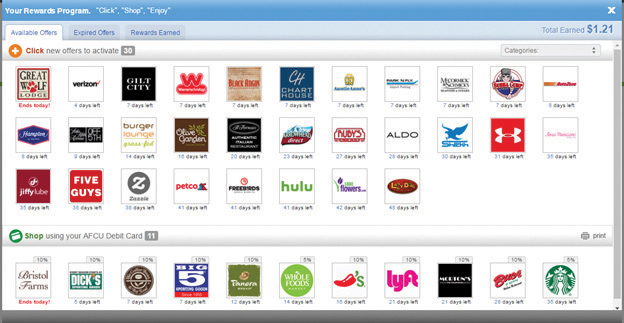Getting to Know AeroAccess - Online Banking
Access your AFCU Account anytime, anywhere on your desktop or mobile device. With AeroAceess you are able to view your account balance and history, pay bills, transfer funds, deposit checks and much more. Online and Mobile banking is FREE to use and keeps you in touch with your AFCU finances. Sign up today and explore the many features of AeroAccess:
Sign up for AeroAccess Online:
To sign up for AeroAccess Home Banking services click on the "New User" link in the AeroAccess Login box at the top of our website (right side).
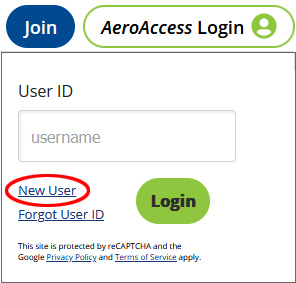
You will need to provide the following information during the process:
- Account: This is your six-digit account number, starting with a ‘1’
- Call24 PIN: This is the Call24 PIN number you were issued at your account opening. If you do not remember your Call24 PIN, contact the credit union at 800-795-2325 option 2 to have your Call24 PIN reset
It is important you have your six-digit account number to complete this process. If you don't know your account number, you can find it on your monthly print statement or eStatement, or you can contact our Member Service Representatives at (800) 795-2325. The remaining steps of the process will ask you to provide information about your account to verify your identity. You will be asked to establish a new User ID and password as part of this process.
Features of AeroAccess Online Banking:
When you first login to AeroAccess, you will see your Accounts Summary listing all your AFCU accounts, loans and credit cards. From the Accounts tab menu, you can select the Dashboard, which shows an overview of your accounts, account activity, transfers, payments, messages and alerts (see example to the right). From here you can transfer money (in real-time, or schedule for a later date) from your AFCU accounts to other AFCU accounts, external accounts, AFCU loan accounts or AFCU Visa credit card accounts to make payments.
Other features include viewing your monthly online eStatements, exporting your account history to a personal finance manager and viewing your linked accounts from other financial institutions other than AFCU. Plus, we have integrated AFCU Visa credit card information so you can view your balance, account history, make a payment and check your Rewards points all within AeroAccess!
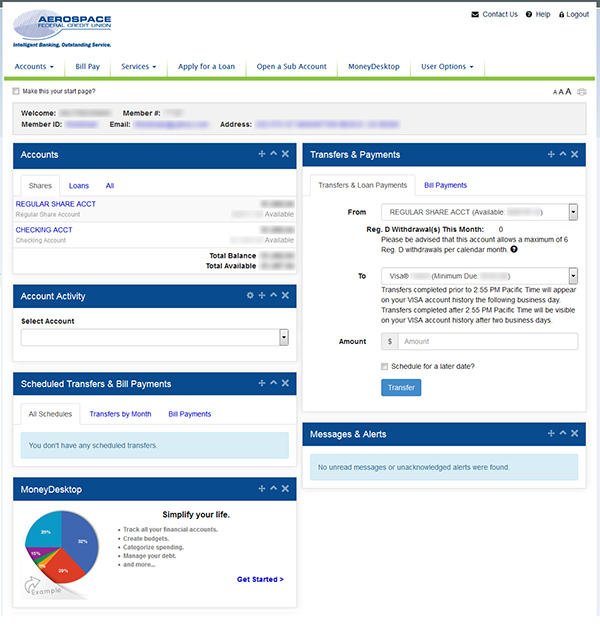
In the Bill Pay section of AeroAccess, you have the ability to receive an electronic summary of your bill (eBill) and be notified by email when a bill is due. You can set up recurring payments (or pay one time), receive email or text alerts to avoid missed payments, send rush payments and organize your payment reports by grouping your payees. You can also use GiftPay to send a gift or donation check with a personalized message designed for any occasion. Click on the "View Demo" button below to learn more.
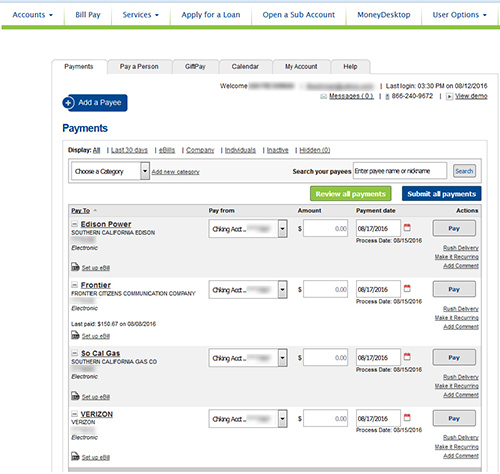
View Demo
You can now request a check withdrawal from your AFCU savings or checking account directly from within AeroAccess under the Services tab menu (there's a maximum check withdwawal limit of $25,000 per day). You can now also stop payments on checks online, plus reorder checks anytime. Another great new AeroAccess feature in the Services section is the integration of Mortgage Loans. No additional sign-on is needed to view your mortgage loan details, make payments and view statements.
AeroAccess users can also use the Apply for a Loan or Open a Sub Account sections to apply online for a credit card, personal loan or vehicle loan and open additional/secondary deposit accounts, special accounts, or additional/secondary special accounts (such as Custodial or Minor accounts).
This convenient online application process takes a few minutes to complete and a response is usually received shortly after the application is submitted.
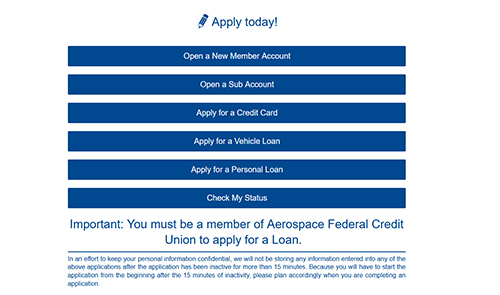
MoneyDesktop is one of the features of AeroAccess we are most excited about. This feature allows you the ability to manage your AFCU accounts and accounts with other financial institutions from one central place.
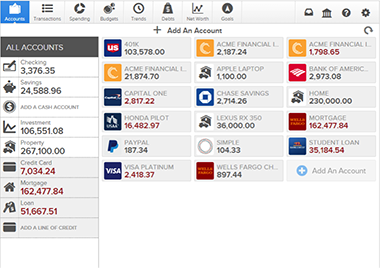
You can view a consolidated list of all transactions from every institution, view what percentage of your spending is in what transaction category, create a budget and even track your net worth!
Transactions - The Transactions View provides a consolidated list of all transactions from every institution ordered by time. You have the ability to select a different time window by using the sub navigation bar, or you can create a custom time window by selecting the start and end date. Your first time viewing transactions, you should already have a transaction history. The exact amount of history retrieved varies by institution. We will continue to save your history moving forward.
Spending Wheel - The Spending View presents a comprehensive spending wheel displaying what percentage of your spending is in each transaction category. If you hover over each section of the spending wheel, you will see how much you spent in each category.
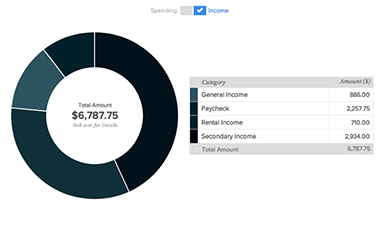
Bubble Budgets - The Budgets View presents a targeted display of your spending and your progress to hitting your overall budget each month. Your spending is only tracked in categories where you have already created a budget. When you first use the Budgets View, you will have the option to “start from scratch” or have the software “auto generate budgets” based off of your spending history.
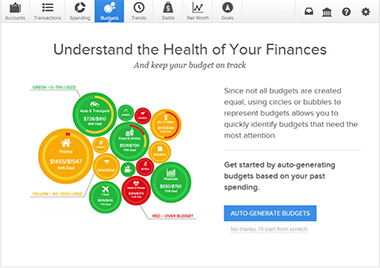
Trends - The Trends graph is helpful for users who want to see spending trends over time. It shows a 6-month history of spending by category along with a green line showing income. This way, a user can quickly determine if they are spending more than they are making.
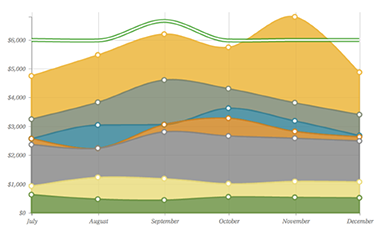
Net Worth - The Net Worth View tracks the net sum of all your assets and liabilities over the past year. The dots on the graph represent your net worth for each month; the lines on the graph represent the change in your net worth from month to month. Hover your mouse over a dot or line to display total net worth for that month.
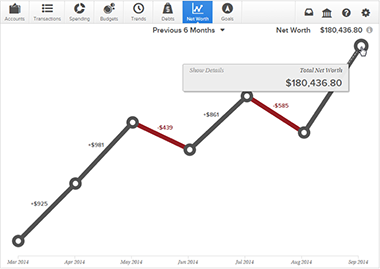
Debts - The Debts View is a powerful tool that allows you to see all of your debts in one place and proactively determine an expedited payoff plan.The main view is the trending graph for paying off all of your debt. Hovering your mouse over a section of the graph will show how much you will owe based on the current projection. Additionally, the colors in the graph correspond to the numbers beside the debts below. Payoff dates and the amount you save are automatically calculated by the details you input for each debt. The dotted line reflects time and money savings from using the Snowball method.
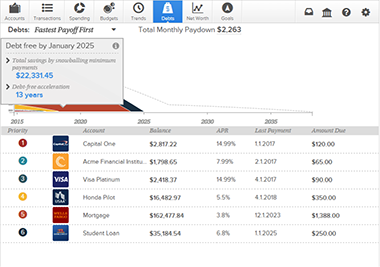
Goals - "Goals" helps users plan and visualize long-term financial objectives such as saving for a home or paying off debt. Goals automatically calculates how long it will take to complete each goal and maps it on an interactive timeline, based on 1) the balance of the account linked to the goal, 2) a user’s amount of money available for goals every month, and 3) the prioritization of the goal.
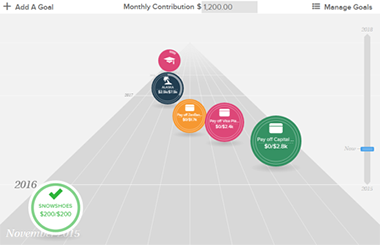
With User Options, we have improved account maintenance allowing you to manage your address, phone number, email address, user ID and password. No more filling out paperwork, just log in and update them as needed!
Also available is enhanced online security features where you can choose to strengthen your internet banking login with a supplemental, one-time security code that can either be sent via email or text message to your smartphone. This authentication method helps to protect the integrity of your account.
For members with an AFCU Checking Account, the Cashback Offers in AeroAccess Online Banking allows members to earn cash back when using their AFCU Debit Card at certain merchants.
When you login to AeroAccess and view your Checking Account, you will see My Cashback Offers at the top of the page above your Checking Account transaction history. These offers are generated based on the activity in your account through a random identifiaction number, so none of your personal information is ever shared. You are under no obligation to use an offer if you accept it, the offer is just activated, so if you do end up using your debit card at that merchant, the offer will automatically be redeemed. Any cash back earned is paid to your checking account on the last day of the following month from when the offer was redeemed.
You can view all of your offers by clicking on the "View All Offers" button from the Cashback Offers section at the top of your Checking Account History. There is also a "Stop Receiving Offers" link if you do not wish to receive these offers.
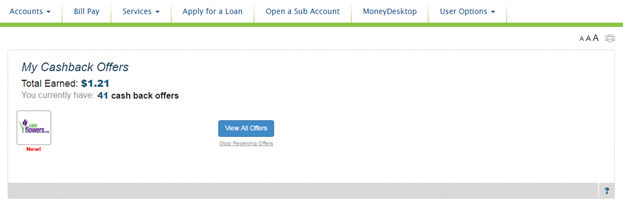
When you click on "View All Offers" you will be presented with the "Your Rewards Program" screen that shows all your available offers. To activate the offer, click on the merchant logo and the offer will be moved to the "Shop using your AFCU Debit Card" section. For more details about offers and rewards, you can click on the "Expired Offers" and "Rewards Earned" tabs.