What is Apple Pay?
Apple Pay® allows you to pay for your purchases with your iPhone® by holding your phone near a contactless reader at participating merchants. You can also use your phone, or iPad® to pay within certain apps.
How do I add my cards to Apple Pay?
On iPhone or iPad access the Settings app, scroll down to "Wallet & Apple Pay", then enter your cards by tapping “Add Card.” You can then use your iPhone camera to enter your card or type the information in manually.
When I add my card to Apple Pay it doesn’t look like the card in my wallet. Why?
Apple Pay uses a graphical representation, not an exact replica of your card.
When I use the camera to add the card, the card details are not showing correctly. What do I do?
In the event your card detail cannot be captured by your phone through your camera, proceed with entering in all of the required fields manually. This will also process and add your card normally into Apple Pay.
How do I change my default card to my card?
The credit or debit card associated with your iTunes® account or the first card you add to Wallet is your default card. To change your default card:
- Go to Settings > Wallet & Apple Pay
- Transaction Defaults > Default Card
- Choose a new card
How do I pay with a card other than my default card?
- Position your iPhone close to the contactless reader without placing your finger on Touch ID™. After your iPhone wakes up, your default card will appear on your screen.
- Tap your default card to display a list of available cards, then tap the card you want to use.
- Position your finger on the Touch ID sensor, and hold your iPhone close to the reader to complete your transaction. Some stores may also ask you to sign a receipt, depending on the transaction amount.
Are my payments safe with Apple Pay?
Yes. When you use Apple Pay, your card number isn’t stored on your phone or given to the merchant. A unique digital code is created specifically for that device. You still enjoy all the benefits of your AFCU credit or debit card.
How are my privacy and personal information protected?
Since Apple Pay doesn’t store your credit or debit card number on the device, you never reveal your name, card number or security code to merchants.
Am I able to opt out of Apple Pay at any time?
Adding your credit or debit cards to Apple Pay is your choice; you can add and remove cards when needed. To remove a card, go to Apple Pay, tap on the card, tap the “i”, then tap Remove card.
Which merchants are participating?
You can use Apple Pay at thousands of merchant locations. You can also look for the contactless terminal logo and/or Apple Pay logo at participating merchants (see below).
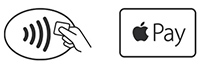
Can I use Apple Pay internationally?
Yes. Apple Pay will work on contactless terminals for international payments.
What if my phone gets lost or stolen?
Apple’s Find My iPhone website lets you suspend its ability to make payments. Or you can contact Aerospace Federal Credit Union, who can suspend Apple Pay for your AFCU card. In any case, without your thumbprint or card information, a thief should not be able to use your phone to make purchases.
What if my card is lost or stolen?
Contact Aerospace Federal Credit Union as soon as possible. Once you receive your replacement card you can add your new card to Apple Pay.
How do I return an item?
The merchant can process the return like any other return. To see the last four digits used by Apple Pay, go to Wallet, tap the card, and tap “i” to find “device number.” Some merchants may need to “see” the card. You would follow the same steps you used when making the purchase.
When paying in a store, if the merchant terminal asks me to choose Debit or Credit, which should I choose?
If you choose Debit, you will be required to enter your PIN, which some backend systems may not be able to process yet. Choosing Credit will give you the most consistent experience.
How do I get Apple Pay push notifications on transactions?
This is a setting on your device. Go to Settings > Privacy > Location Services, select "Wallet" and choose “While Using the App”
Is Apple Pay free?
Yes. Be aware that message and data rates may apply, depending on your data plan.
What do I need to get started with Apple Pay?
- iPhone to pay in stores and within apps
- iPad to pay within apps
- Software version iOS 8.1 or later
- Touch ID™ or passcode on your device
- iCloud® account
Where can I get the most recent information on Apple Pay?
More information is available at apple.com/apple-pay