The New and Improved AeroAccess Online and Mobile Banking has Arrived!
The AeroAccess Android and iOS Mobile apps need to be updated as part of our digital banking migration. Download the new AeroAccess Mobile App in the Apple App Store and Google Play Store here:
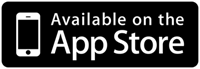
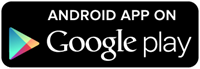
What do I need to get started?
Current Information
Make sure you have your existing username and password and that the email address and phone number on file are up to date. If you are currently using online banking through our AeroAccess login or our AeroAccess mobile banking app, you can use our new digital banking platform.
Support
For answers to frequently asked questions, please review our FAQ. If your question is not answered in the FAQ, you can reach out to Member Services at 800-795-2325, option 5 or through secure message from online banking or the mobile app.
General Overview
We heard your feedback and are shifting to a more modern, secure, and user-friendly platform that provides you with a seamless experience and more robust features.
The digital banking platform upgrade will be completed on July 22, 2025. Keep an eye out for additional detailed communications.
Ensure you have your existing username and password and that your email address and phone number on file is up to date. If you don't remember your current password, you can use the “Forgot Password” link to reset your password.
Key benefits include:
- A modern look and feel of our upgraded navigation
- Seamless banking between desktop and mobile
- Send and receive money with Zelle®
- View account balances and details
- Deposit checks from your phone
- Make payments with BillPay
- Manage cards on-the-go
- Monitor your account with comprehensive alerts
The new platform supports the latest two versions of browsers and mobile operating systems listed below. Staying up to date on the latest browser and mobile OS releases ensures your member experience is as secure as possible.
Supported Browsers: Chrome, Firefox, Edge, Safari (two latest versions)
Supported Devices: Android 12 and higher, iOS 15.0 and higher
Login and Access
If you have logged into AeroAccess Online Banking or the AeroAccess Mobile Banking App in the last 12 months, then your user information will convert into our new digital banking platform. If you are not an active user on our current digital platform, you will need to Register as a New AeroAccess User. This link can be found on our website at the bottom of the AeroAccess Login box:
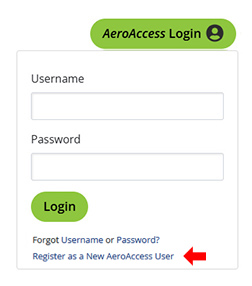
You can access our platform through two primary methods:
Click on AeroAccess Login in the top right corner of our website: Use your existing username and password. If you are not an active user on our current digital platform, you will need to register as a new user by clicking on the Register as a New AeroAccess User link in the Login box and following the steps to register.
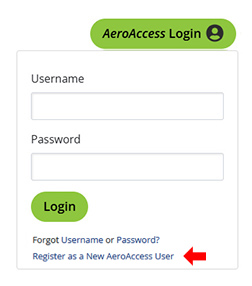
Mobile App (AeroAccess): Update your existing app (Apple iOS) or download the new app (Android) depending on what type of mobile device you have and login with your existing username and password. Click here for more information.

Troubleshooting steps:
- If connection on a mobile device, verify you're using the new AFCU AeroAccess app
Old app:  New app:
New app: 
- Confirm you're using your existing username and password
- Check your internet connection
- Reset your password through the "Forgot Password" link
- Reach our Member Services at 800-795-2325, option 5 if issues persist
After logging in with your current credentials, you can update your personal information by navigating to Settings > Security and editing the necessary fields.
Profile and Settings
You can update your profile information, such as profile image, nickname, time zone, etc, in the Settings widget. You can also view recent login activity within the Profile tab of the Settings widget.
Multi-factor authentication (MFA) is a security feature that requires more than one method of authentication to verify your identity. You can update your verification code preferences (Email, SMS, and Voice Call) in the Security section of the Settings widget. You can also toggle the requirements for MFA on and off for each login in that same widget.
You can update the address, email, and phone number you have on file by navigating to the Contact section of the Settings widget.
You can edit your account details in the Accounts section of the Settings widget. By clicking on the specific account whose details you wish to modify, you can change the account nickname, account color, and even hide the account from the Dashboard and Accounts tab. In that same section, you can also reorder the display of your accounts in the Dashboard and Accounts tab.
Any existing transaction alerts will need to be re-established on the new platform. Alerts can be found under the tools menu.
Transfer and Pay
If you are an active user on our current platform every effort will be made to transfer your payment information will be transferred over to the new system. However, not all transfers will convert successfully to the new system. So, it's important that you verify that any existing transfers converted successfully. If you are not an active user on our current digital platform, you will have to enroll in those payment services.
Please refer to our Zelle® FAQ for detailed enrollment instructions.
An error could mean your email address or mobile number have already be enrolled with Zelle® at another bank or credit union. If you would like to move your email address or mobile number from the financial institution where you are already enrolled, you can click ”Yes, Continue” when prompted during the Zelle® enrollment process for Aerospace FCU. You can also use an email address or mobile number that you have not previously enrolled with Zelle®. For more information, please review our Zelle® FAQ.
You can continue to make Bank to Bank transfers (ACH transfers) on the new platform. This is no longer a separate menu item.
- You can view your previously added external transfer accounts in two locations:
- Transfer & Pay > Transfers > From Account or To Account
This is where you can set up the actual transfer of funds and see any external accounts that were already added to make a transfer
- Profile Icon > Settings > Accounts > ACH Accounts
- To add a new external account to execute a transfer, click on Transfers > More Actions > Add Account or select Add an Account from the “From” and To” dropdown
Yes, Bill Pay payees and payment history will transfer over to our new system.
Card Management
Card Controls is now 'Card Management ' in Online & Mobile Banking. You no longer require the separate Card Manager app to access this feature. Features include:
- Turning cards on/off
- Transaction alerts
- Setting travel plans (credit card only)
- Replacing lost, stolen, or damaged cards (credit card only)
Credit Card Rewards can be found by navigating to the 'Manage Cards' menu and selecting CU Rewards.
Statements
Member statements can be found by navigating to the 'Accounts' menu and selecting 'View Statements' then selecting 'Statements' and clicking on the 'View Statements' button.
Credit Card statements can be found by navigating to the 'Accounts' menu and selecting 'View Statements' then selecting 'Credit Card'.
Credit Card Statements can also be found by navigating to the Dashboard and selecting your Credit Card Loan Account, then clicking on the 'View Statements' button.
We're experiencing higher call volumes and are:
- Increasing Member Service Center staffing
- Working to reduce wait times
- Encouraging digital self-service options
Contact methods:
- Member Services: 800-795-2325, option 5
- Secure message from online banking or the mobile app
Additional Services
We will no longer support Direct Connect for Quicken/QuickBooks; however, you will be able to continue downloading to Quicken using Express Web Connect and QuickBooks using Web Connect.
We employ:
- Multi-factor authentication
- End-to-end encryption
- Secure device enrollment
- Regular security updates
Remember to regularly update your app and keep your login credentials confidential. If you notice any suspicious activity, contact our support team immediately.
Additional Upgrade Information
AeroAccess scheduled transfers will be converted as part of AeroAccess upgrade. In certain cases, your scheduled transfers may not convert successfully from the old system to the new system. Any changes to your existing scheduled transfers made after July 16, 2025 will need to be set up again once the new AeroAccess system is online on July 22, 2025.
On or after July 22, 2025, log into the new AeroAccess platform to view your your Scheduled Transfers by navigating to Transfer & Pay > Transfers > Scheduled. Verify that your previously established scheduled transfers are displaying correctly.
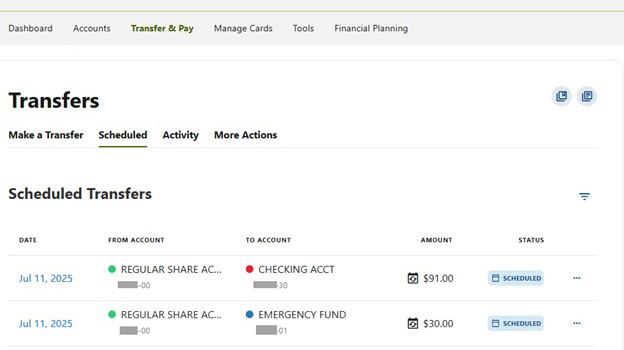
You can re-establish a missing scheduled transfer by navigating to Transfer & Pay > Transfers > Make a Transfer. Enter the transfer from and transfer to account information, the transfer amount, and the frequency of your transfer. Review your transfer details by clicking Review Transfer. Click Submit to submit the transfer.
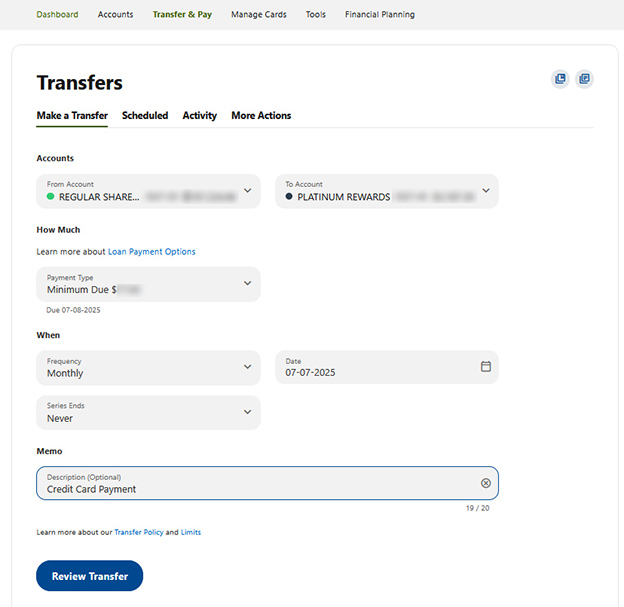
If you were using the Cross-Account Access feature in the previous AeroAccess platform. You will need to re-register your Cross-Account Access settings using the new site’s Shared Access feature after logging into the upgraded AeroAccess site on or after July 22, 2025.
On or after July 22, 2025, log into the new AeroAccess platform to re-establish your cross-account permissions. The new AeroAccess site calls this feature Shared Access, which you will find by navigating to Tools > Settings > Shared Access. Click Add a user to get started.
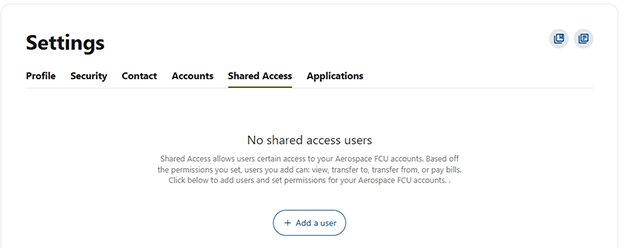
Re-create your cross-account transfer access by entering the recipient’s First/Last Name and Email Address. Choose the permissions you would like to grant, then click Save.
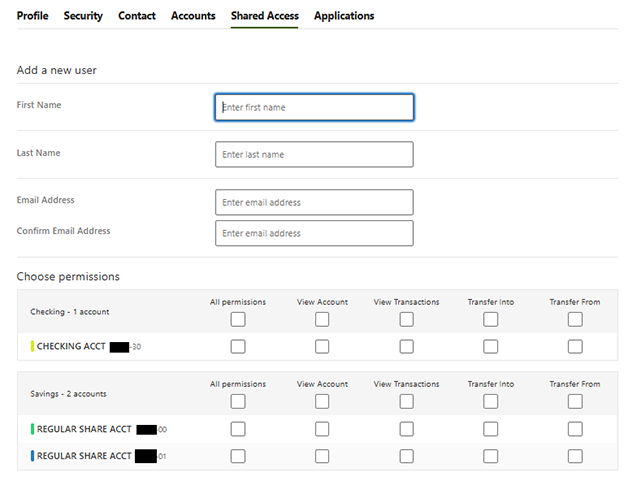
Confirm your selections and click Confirm:
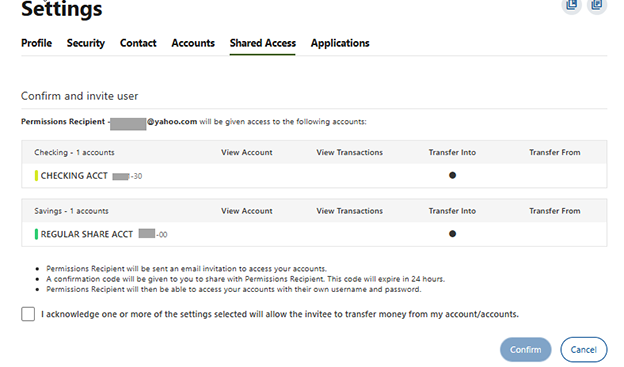
Provide the confirmation code to the person to whom you are giving permissions. When they log in, they will be prompted to provide the confirmation code to confirm receipt of the permissions that you have granted.
Starting on July 22, 2025, access to your First Mortgage will be directly through the Midwest Mortgage Servicing Center website.
If you already have a Midwest Mortgage Servicing Center login you can continue to use your Midwest Mortgage Servicing Center Username and Password to access the Mortgage Servicing Center site. You can use the Forgot Password link to retrieve a temporary password, if needed.
If you do not have a Midwest Mortgage Servicing Center login, or you have been accessing the Midwest Mortgage Servicing Center via the Services > View AFCU Mortgage menu item within AeroAccess Internet Banking, you will need to register on Midwest Mortgage Servicing Center site to establish a new Username and Password to access the site. Click on the Register button at the top of the Midwest Loan Services homepage and follow the instructions to find your account and complete Mortgage Servicing Center registration.
Click here to visit the Midwest website.
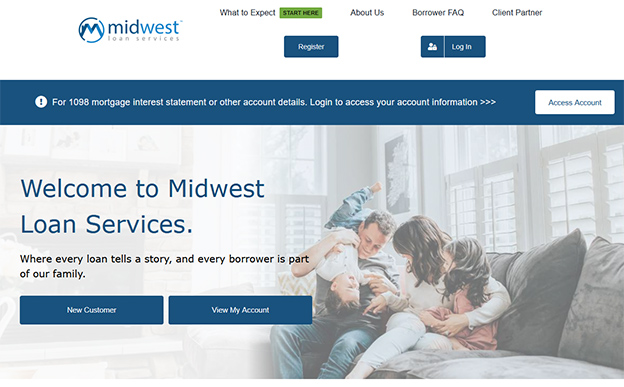
On or after July 22, 2025, you can contact the Midwest Loan Services Customer Service team at 800-262-6574 Monday through Friday, between the hours 8:00 AM – 8:00 PM Eastern Time if you experience any issues accessing the Mortgage Servicing Center site.
On or after July 22, 2025, log into the new AeroAccess platform to set up your credit card automatic payments by navigating to Transfer & Pay > Transfers > Make a Transfer.
Check to see if the account you want to make the payment from already exists in your Transfer From dropdown box. If it doesn’t, you will need to add an External Account by navigating to Transfers > More Actions > Add Account before you can set up your automatic payment.
Enter the transfer from and transfer to account information, the transfer amount, and the frequency of your transfer. You can now select any desired payment date! Review your transfer details by clicking Review Transfer. Click Submit to submit the transfer.
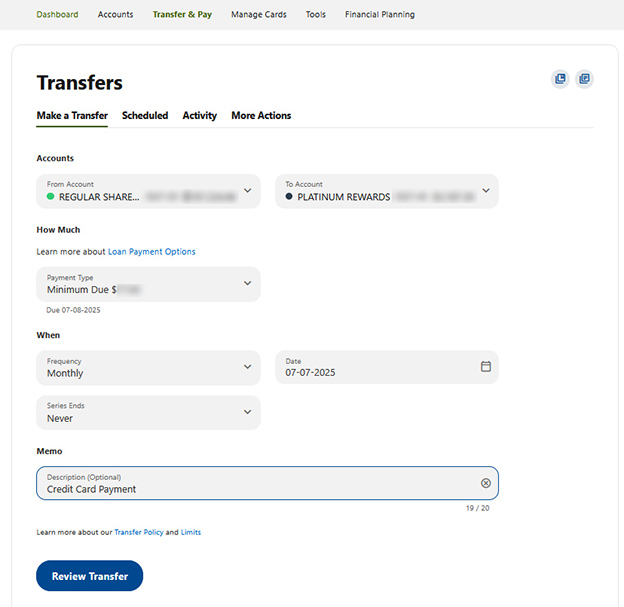
Verify your transfer has been scheduled by navigating to Transfer & Pay > Transfers > Scheduled.
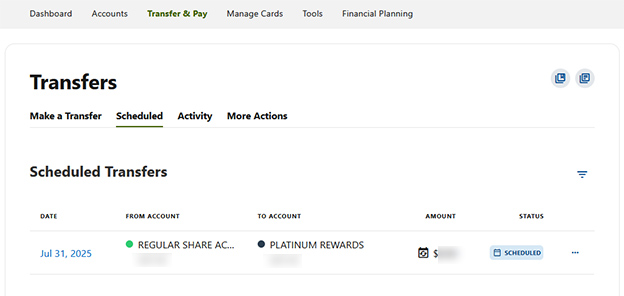
Starting on July 22, 2025, we have upgraded to our new AeroAccess Mobile App. If you are an existing AeroAccess Mobile App user, you will be able to update your existing app (Apple iOS) or download the new app (Android) depending on what type of mobile device you have (see details below). Once you've updated or downloaded the app, login with your existing username and password. If you are not currently a registered user of AeroAccess digital banking, or you haven’t logged into your AeroAccess account within the past 12 months, you will need to register as a new user. The "Register as a New AeroAccess User" link can be found on our website at the bottom of the AeroAccess Login box:
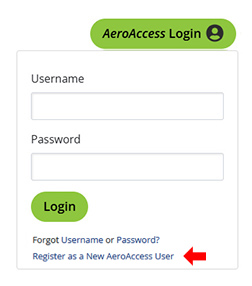
Apple iOS mobile app users: you can update your existing AeroAccess App in the Apple App Store. Use the “Available on the App Store” link below to manually update the AeroAccess app if it is not automatically updated by the App Store on your device.
Android mobile app users: you will need to download the new AeroAccess App in the Google Play Store and delete the old app.
Download the new AeroAccess Mobile App in the Apple App Store and Google Play Store here:
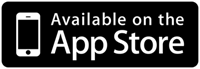
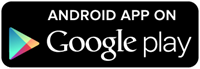
For reference, the old app and new app icons are shown below. You can safely delete the old app from your device once the new app is installed.
Old app:

New app:

Member statements can be found by navigating to the 'Accounts' menu and selecting 'View Statements' then selecting 'Statements' and clicking on the 'View Statements' button.
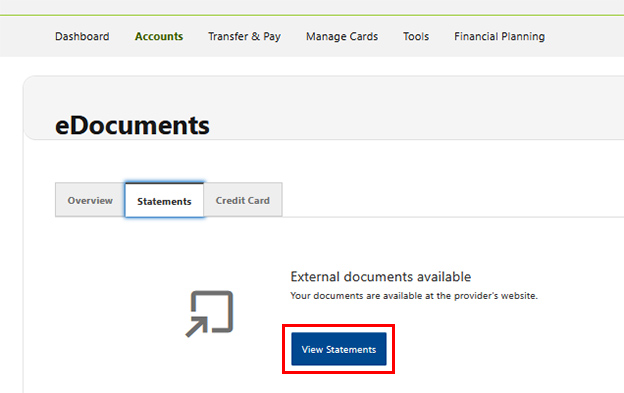
The 'View Statements' button will take you to your eStatements.
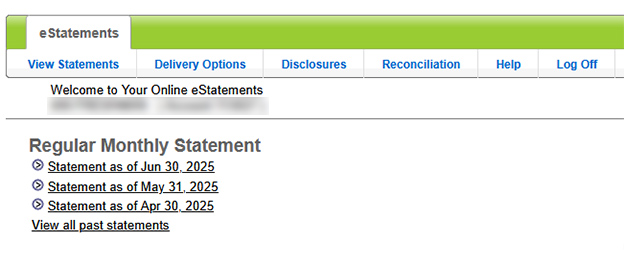
Credit Card statements can be found by navigating to the 'Accounts' menu and selecting 'View Statements' then selecting 'Credit Card' and clicking on a Credit Card Statement.
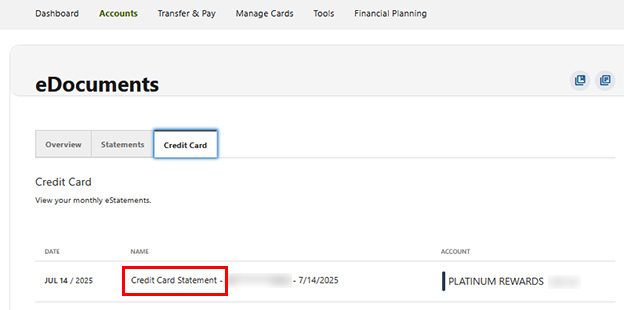
Credit Card Statements can also be found by navigating to the Dashboard and selecting your Credit Card Loan Account, then clicking on the 'View Statements' button.
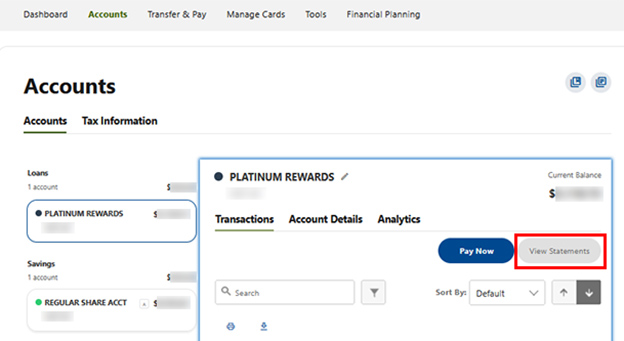
Select 'View Statements' then select 'Credit Card' and click on a Credit Card Statement.
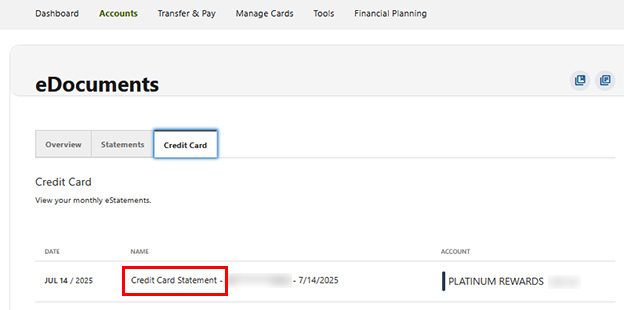
Login with your current username and password from the AeroAccess Login on the AFCU website. If you are not an active user on our current digital platform, you will need to register as a new user by clicking on the Register as a New AeroAccess User link in the Login box and following the steps to register.
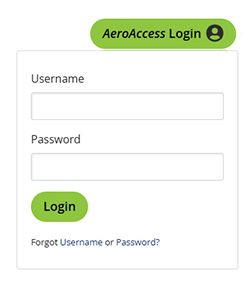
If your password does not meet the new AeroAccess platform requirements, you will be prompted to setup a new password, or you can click on the 'Forgot Password' link in the AeroAccess Login box to setup a new password.
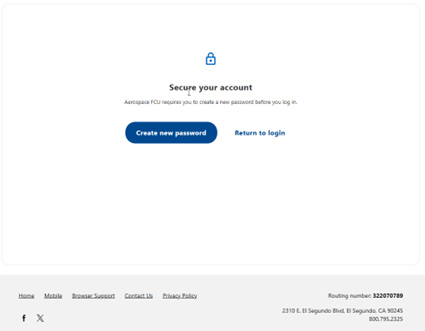
Accept the password complexity rules disclosure (click 'I Agree' checkbox and press Continue button)
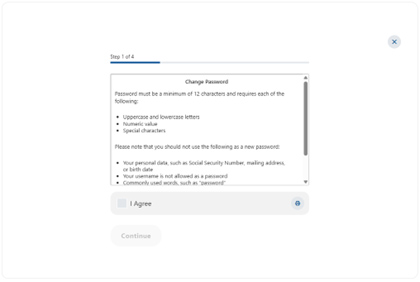
Verify your identity - this data must match what's on file with AFCU. Click 'Continue".
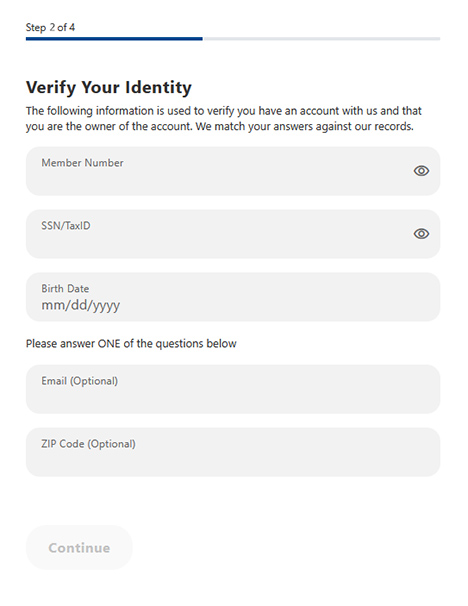
Select a password reset method. Email or SMS Text will only be sent to the Email address or phone number on file with AFCU.
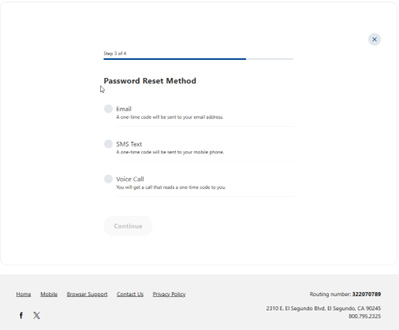
Enter the one-time code received via Email/Text/Voice call.
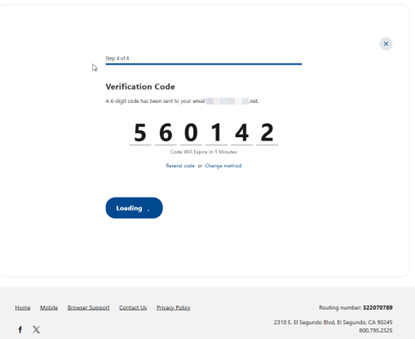
Create a new password that is a minimum of 12 characters and meets complexity requirements.
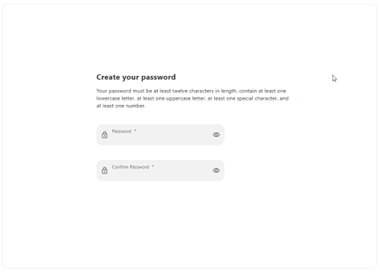
Accept ACH Disclosure (if you have external accounts defined).
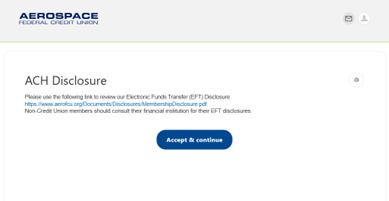
Accept Online Banking Disclosure (click “I Agree” checkbox, then Continue).
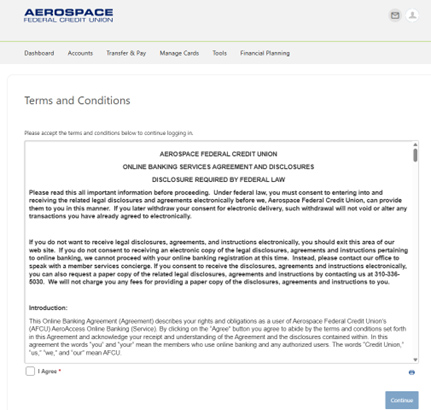
Confirm your contact information.
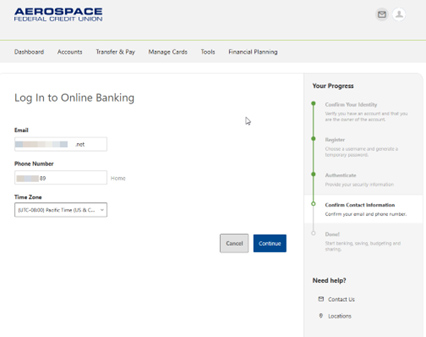
You will then be taken to the Dashboard of the new AeroAccess Online Banking platform. Your login is complete!
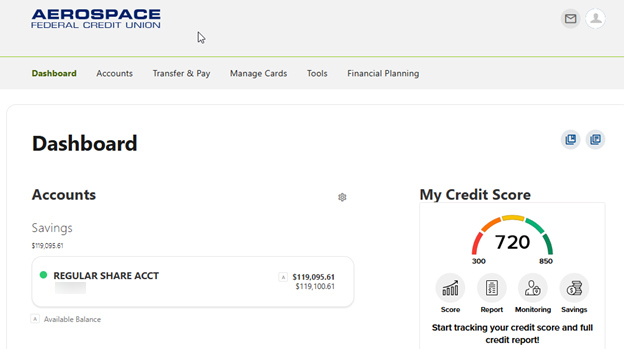
Login with your current username and password from the AeroAccess Mobile App. If you are not an active user on our current digital platform, you will need to register as a new user by clicking on the Register a New Account link below the Log In button and following the steps to register.
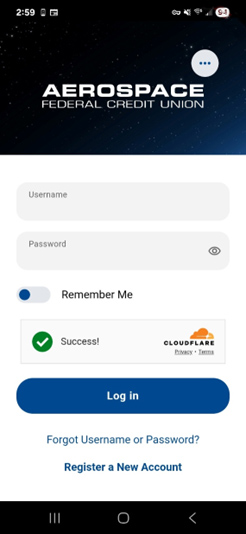
If your password does not meet the new AeroAccess platform requirements, you will be prompted to setup a new password, or you can click on the 'Forgot Password' link under the Log in button to setup a new password.
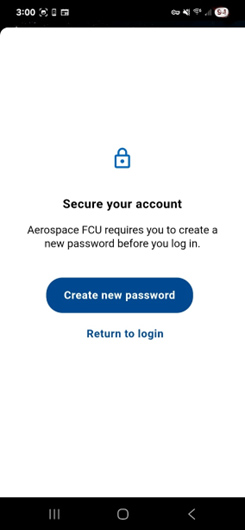
Accept the password complexity rules disclosure (click ‘I Agree’ checkbox and press Continue button).
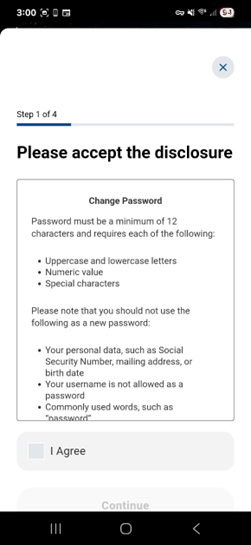
Verify your identity – this data must match the information on file with AFCU.
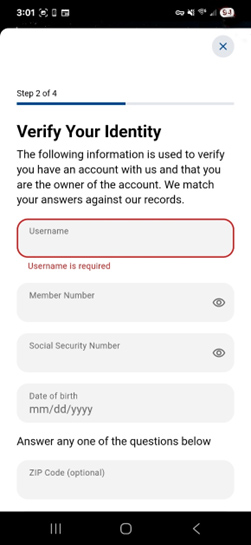
Select a password reset method. Email or SMS Text will only be sent to the Email address or phone number on file with AFCU. Click Continue.
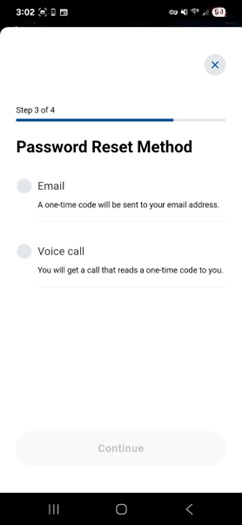
Enter the one-time code received via email/text/voice call.
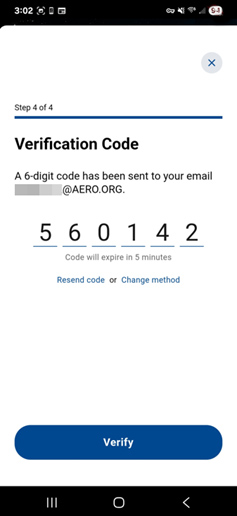
Create a new password that is a minimum of 12 characters and meets complexity requirements.
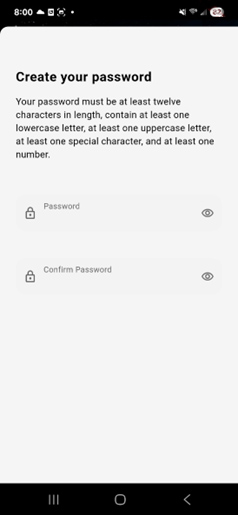
Accept ACH Disclosure (if you have external accounts defined).
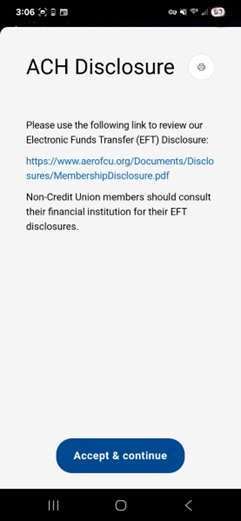
Confirm your contact information.
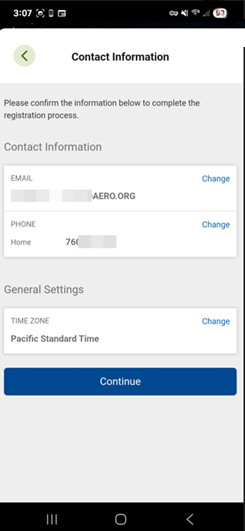
Accept Online Banking Disclosure.
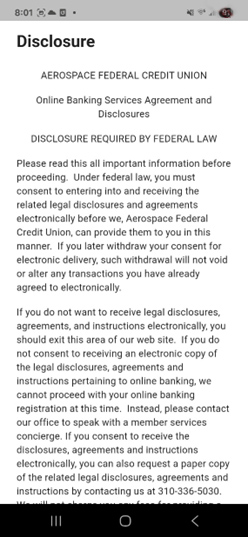
You will then be taken to the Dashboard of the new AeroAccess Mobile Banking platform. Your login is complete!
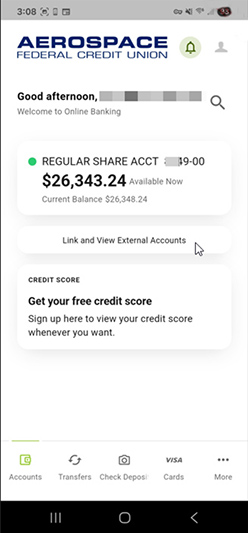
Back to top