Apple Pay Google Pay Samsung Pay Garmin Pay Fitbit Pay
You can use your Aerospace Federal Credit Union credit or debit card in the most popular digital wallets! Digital wallets help protect the security of your credit or debit card number by utilizing an alternate card number tied to your device along with a one-time passcode when making purchases using your smartphone, tablet or watch devices.
Securely store your Aerospace Federal Credit Union Visa® debit or credit card in your device’s digital wallet for quick checkouts when shopping in-store or online.*
Digital wallet payments are made without having to touch a Point of Sale (POS) terminal, so there is no need to swipe, sign, enter a PIN code, or insert your card into a chip reader to complete a transaction. Simply hold your mobile device next to the POS terminal and you’re done.†
Contactless payments are safe, easy, convenient, and secure!
Look for the contactless symbol when you make in-store purchases: 
Paying with a digital wallet is safer than giving the store your card number and PIN. Transactions are validated by a number that is unique to each device and card. This encrypted number is used to authorize purchases so your card number and PIN are never transferred or stored with the merchant, reducing the likelihood of your card being compromised.
Aerospace Federal Credit Union supports the following digital wallets: Apple Pay, Google Pay, Samsung Pay, Garmin Pay and Fitbit Pay.
Add your Aerospace FCU debit and credit cards to Apple Pay on your iPhone®.
Apple Pay is a contactless payment technology that lets cardholders make purchases in-store and within apps with just a touch. It combines identity theft breakthroughs such as Visa Token Service and Apple’s Touch ID™ to give users an easy, secure and private way to pay with your Visa.®
Apple Pay Setup is Quick and Easy
- Launch the Wallet® app on your Apple Pay-enabled device
- Tap Add Credit or Debit Card. Or, if the card is already enrolled in iTunes®, tap the + sign and import it by entering the security code on the back of the card
- If the card is not in iTunes, enter your card details manually or use the camera to take a picture of the card
- The first card you add will be the default payment card. You can change the default card in Settings > Wallet & Apple Pay
Click the image below to watch a quick "How to Use Apple Pay" video
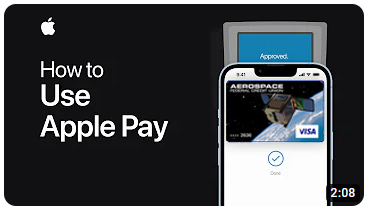
Apple Pay Set Up and Use Instructions
Your Transactions are Secure with Apple Pay
Your actual credit or debit card number is never shared by Apple with merchants or transmitted with your payment, which reduces the opportunity for fraud.
When you add a credit or debit card to Apple Pay, instead of using your actual card number, a unique digital account number, or token, is assigned, encrypted and securely stored in your Apple Pay-compatible device. This number is never stored on Apple servers. When you make a purchase, the digital account number, along with a transaction-specific dynamic security code, is used to process your payment so it stays private and secure.
Payments are Easier and Safer
Paying with Apple Pay is quick and easy. Simply hold the device within an inch of the contactless reader and accept the charge with your fingerprint or passcode when prompted. A vibration or beep indicates the purchase was successful.
Apple Pay FAQs
Add your Aerospace FCU debit and credit cards to Google Pay and pay with your phone by holding the device near a contactless reader with Near-Field Communication (NFC) at participating merchants. Google Pay is accepted at more than a million different merchant locations in the U.S.
Instead of using an actual credit or debit card number to make a purchase, a unique Virtual Account Number (token) is assigned, encrypted and securely stored with Host Card Emulation (HCE) technology. This number is never stored on Google® servers. When a purchase is made, the Virtual Account Number, along with a transaction-specific dynamic security code, is used to process the payment.
Google Pay Card Setup
- Open the Google Pay app
- Tap the + sign in the bottom right corner
- Use the camera to capture your card info or enter it manually
- Verify and complete verification fields that have not been captured in the previous screen and review information on screen, then press Save
- Review Card Issuer Terms and Conditions and press Accept
- You may be required to call us to complete the setup
Click the image below to watch a quick "How to Use Google Pay" video:
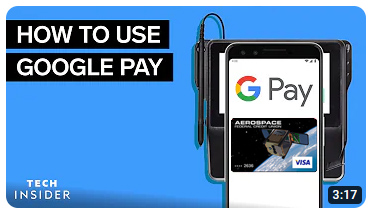
Google Pay Set Up and Use Instructions Google Pay FAQ
Add your Aerospace FCU debit and credit cards to Samsung Pay and pay with your phone by holding the device near a contactless reader with Near-Field Communication (NFC) or Magnetic Secure Transmission (MST) at participating merchants. Samsung Pay works at 90 percent of U.S. payment terminals because it uses both NFC and MST technology.
Instead of using an actual credit or debit card number, a unique Digital Card Number (token) is assigned, encrypted and securely stored in the cloud using Host Card Emulation (HCE) technology. This number is never stored on Samsung servers. When a purchase is made, the token, along with a transaction-specific dynamic security code, is used to process the payment. The actual credit or debit card number is never shared by Samsung with merchants or transmitted with the payment.
Samsung Pay Card Setup
- Create an account using the Samsung App by clicking Sign Up
- Select Add Card in Samsung Pay to register your card
- Center the card in the window or manually enter card details
- Verify and complete verification fields that have not been captured in the previous screen and press NEXT
- Review the Terms of Service and select Agree to All
- Select an option to verify your card. You may be required to call us to complete the setup
Click the image below for a quick "How to Use Samsung Pay" video:
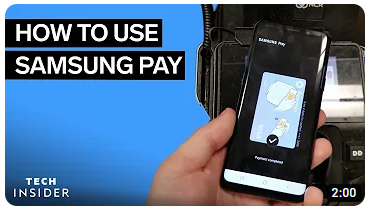
Samsung Pay Set Up and Use Instructions Samsung Pay FAQ
With just a few quick touches, Garmin Pay is easily accessible from your compatible Garmin watch. Enter your passcode, select a credit or debit card from your digital wallet, and then hold your wrist near a Contactless Payment card reader. No need to fumble for your phone, cards or cash. Visit the Garmin Pay support page for help with Garmin Pay.
For details about use and compatibility, visit the Garmin Pay website
Click on the image below to watch a quick "How to Use Garmin Pay" video:
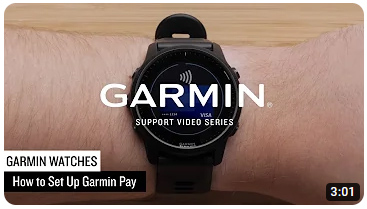
Garmin Pay FAQs
Fitbit Pay makes shopping at your favorite places more seamless than ever. You can use it anywhere you see the contactless payment symbol:

Just add your credit or debit card to your Fitbit watch or tracker and you’re ready to go.
For full details, visit the Fitbit Pay website
Click the image below for a quick "How to Use Fitbit Pay" video:
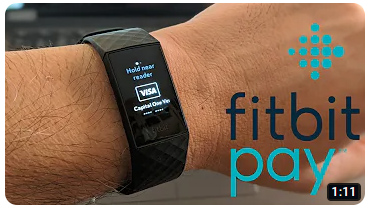
Fitbit Pay FAQs
Apple Pay Google Pay Samsung Pay Garmin Pay Fitbit Pay